Ezeep – How to release a print job using your smartphone
Ezeep app installation on Smartphone:
- If you have an iOS device, go to the App Store and search for “ezeep Blue printer app”. (This is the app you should be installing)
- If you have an Android device, go to the Google Play Store and search for “ezeep Blue Printer App”. (This is the app you should be installing)
- Download & open the ezeep Blue printer app on your smartphone and login with your NCSU credentials.
- You are ready to start printing!
Print job release via Smartphone:
Every departmental printer has the following details on it:
- The printer’s QR code, along with alternative printer locations
- Departmental copy codes
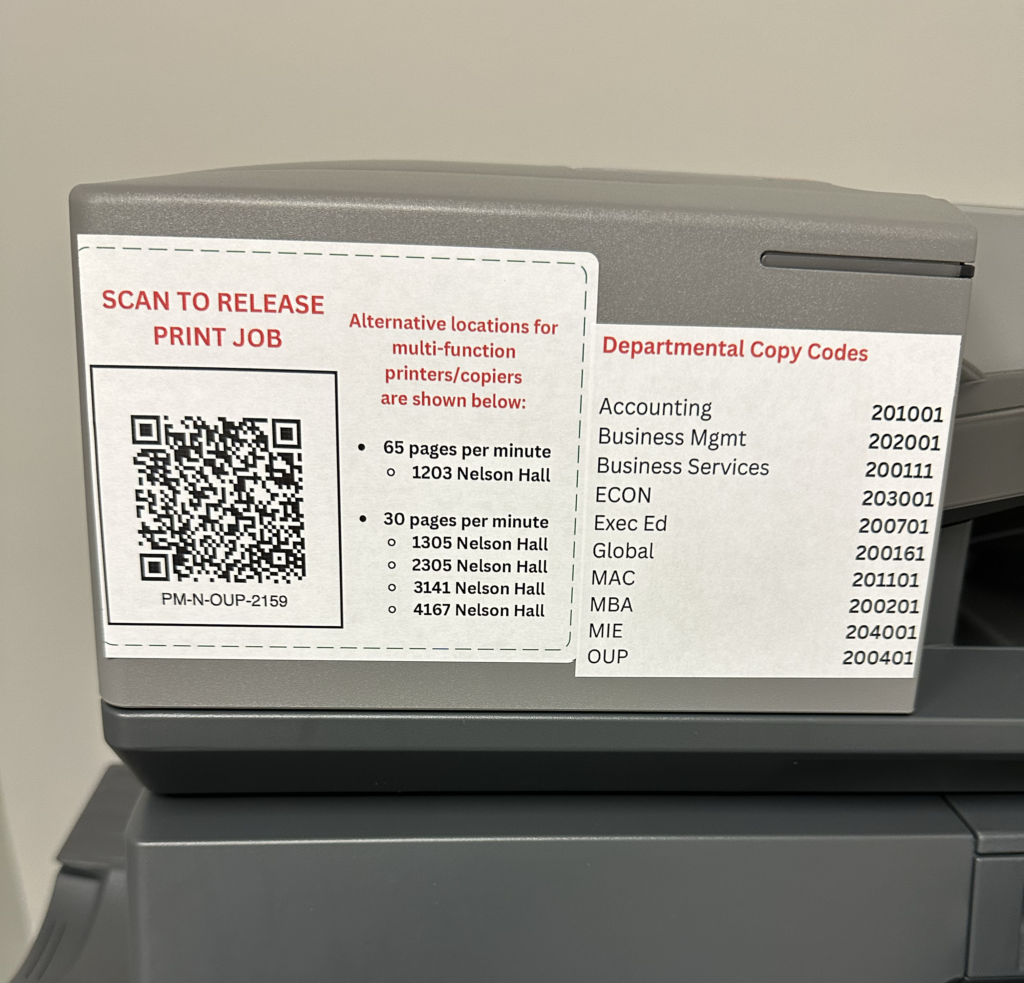
- Walk up to your departmental printer and scan it’s QR code using your smartphone.
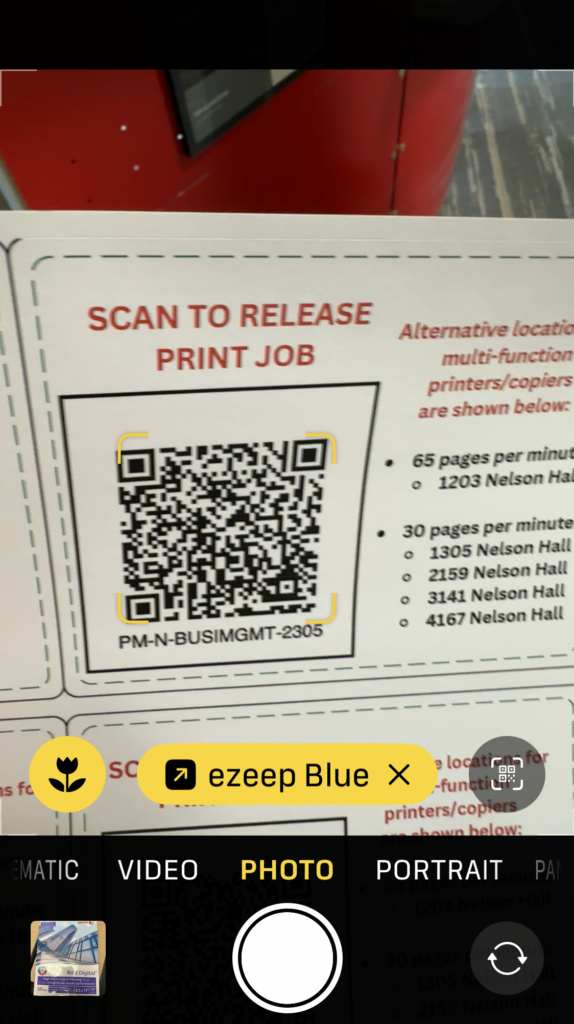
- Navigate to the URL that is prompted after scanning the QR code, this should take you to the ezeep Blue app on your phone.
- The app will now search for your printers.
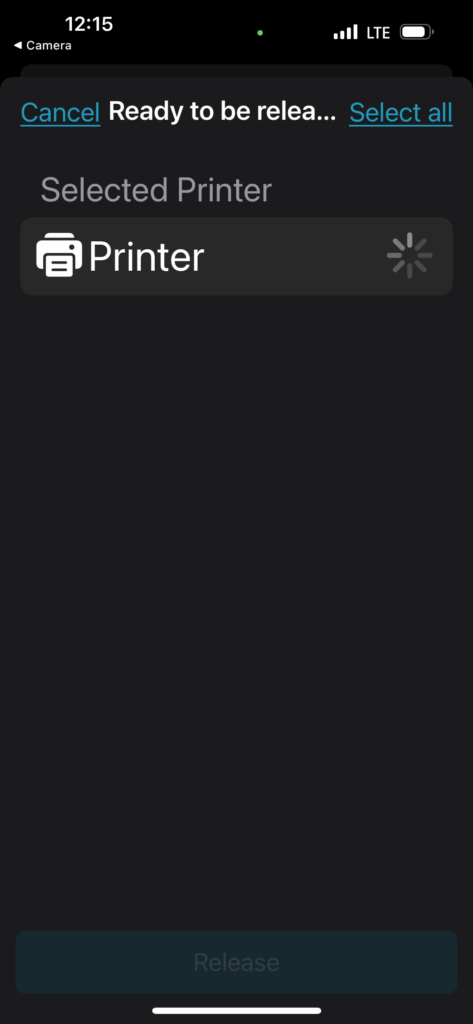
- Once your printer is found and selected, you will be able to see ALL of your print jobs listed. By default, ALL print jobs will be selected for release.
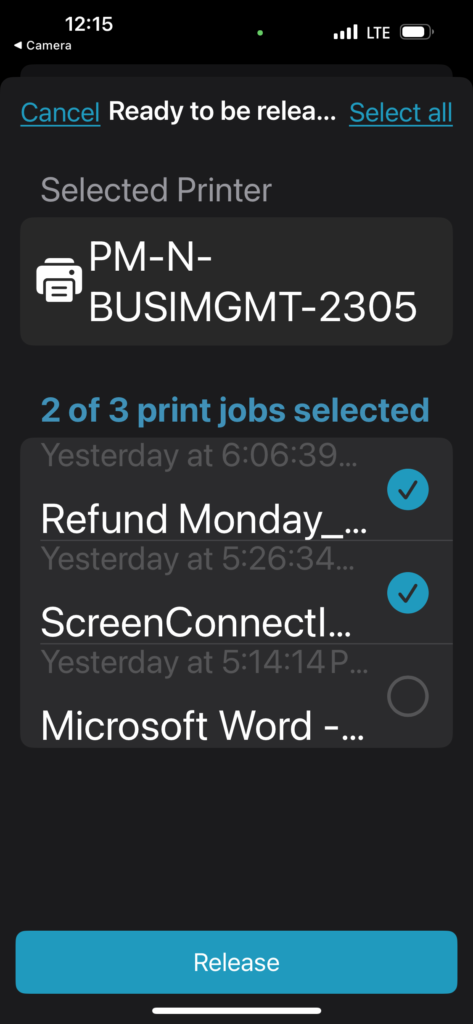
- Select the print jobs that you would like to release, and hit the Release button. This will now release the selected jobs and the documents will be printed at the corresponding printer.