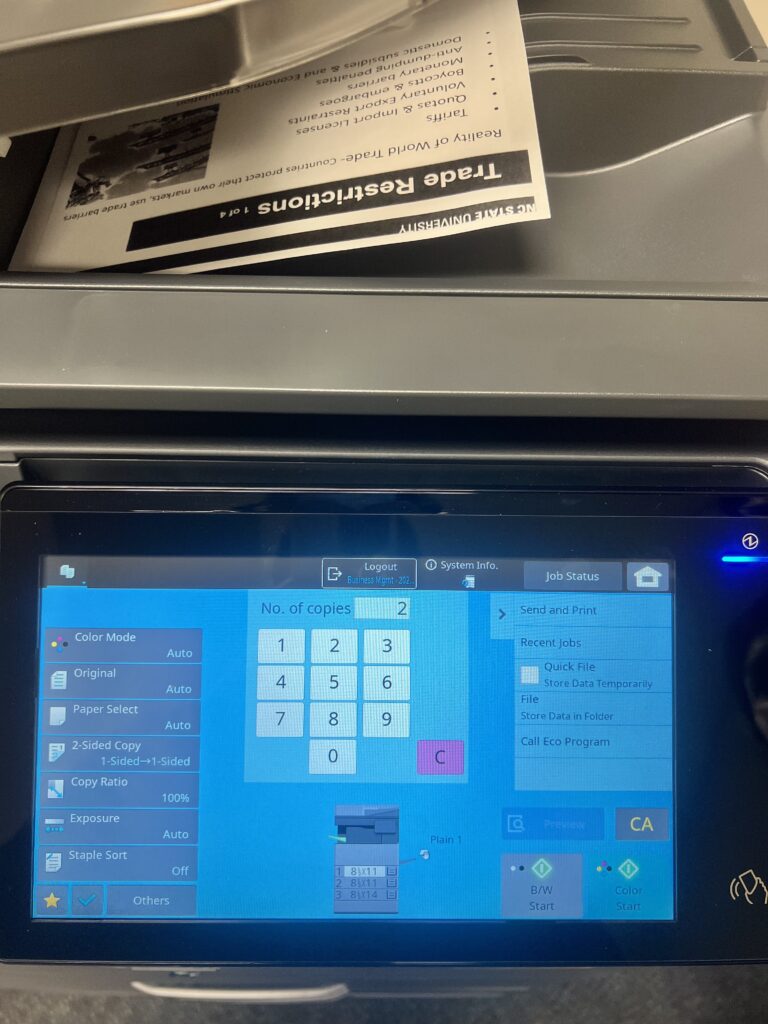Stapling/copying options available on Sharp MFPs
Manual Stapling
Once you print out a document at one of the Sharp MFPs, you can manually staple the document by feeding it into the stapler that is built into the machine.
This finisher can staple up to 40 pages at a time.
- Insert your document face down into the slit for stapling.
- Wait for a few seconds, the light should start flashing and your document will be stapled.
- You can also insert your document and press the button for stapling to take place.
Here is a quick tutorial for manual stapling:
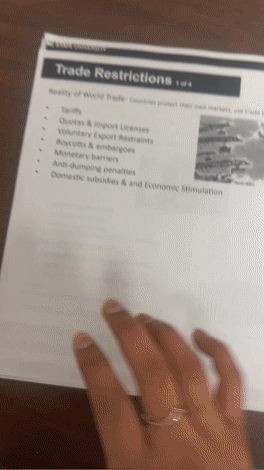
Copying and Stapling (done by the printer)
If you wish to print multiple copies of a document and have each set stapled by the copier, please follow the below instructions:
- Print out one copy of your document at your departmental Sharp printer, as you normally would using Ezeep.
- Insert this single copy of your document into the copy tray as shown below.
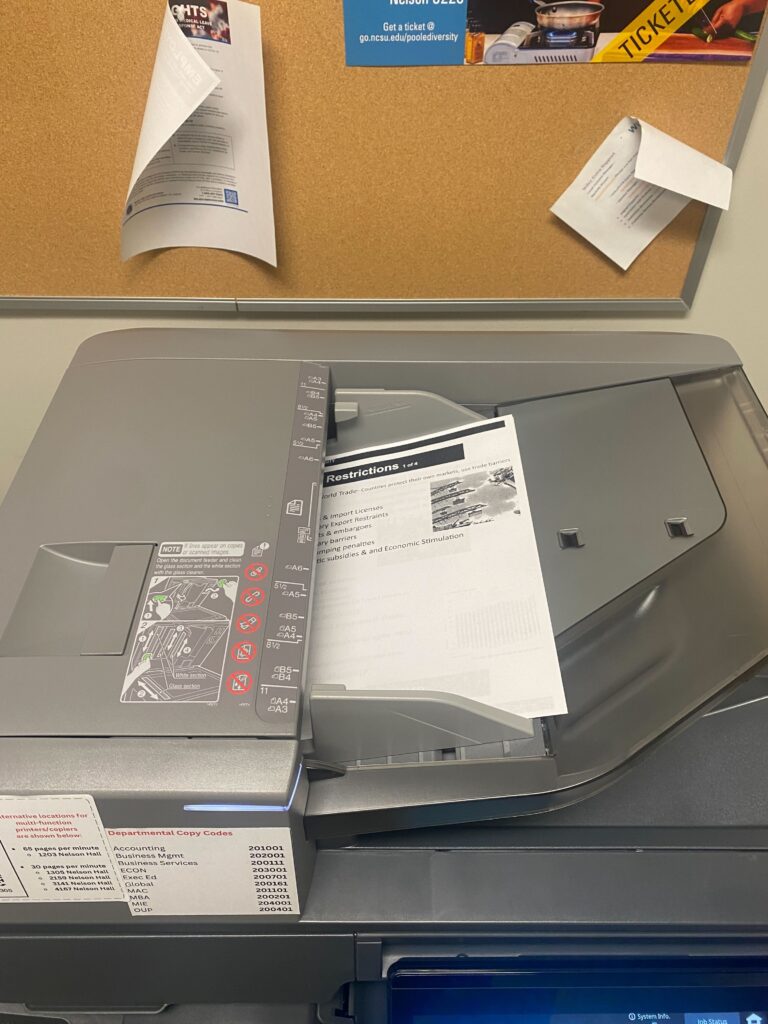
- Enter your departmental copy code using the touch panel and click on OK:
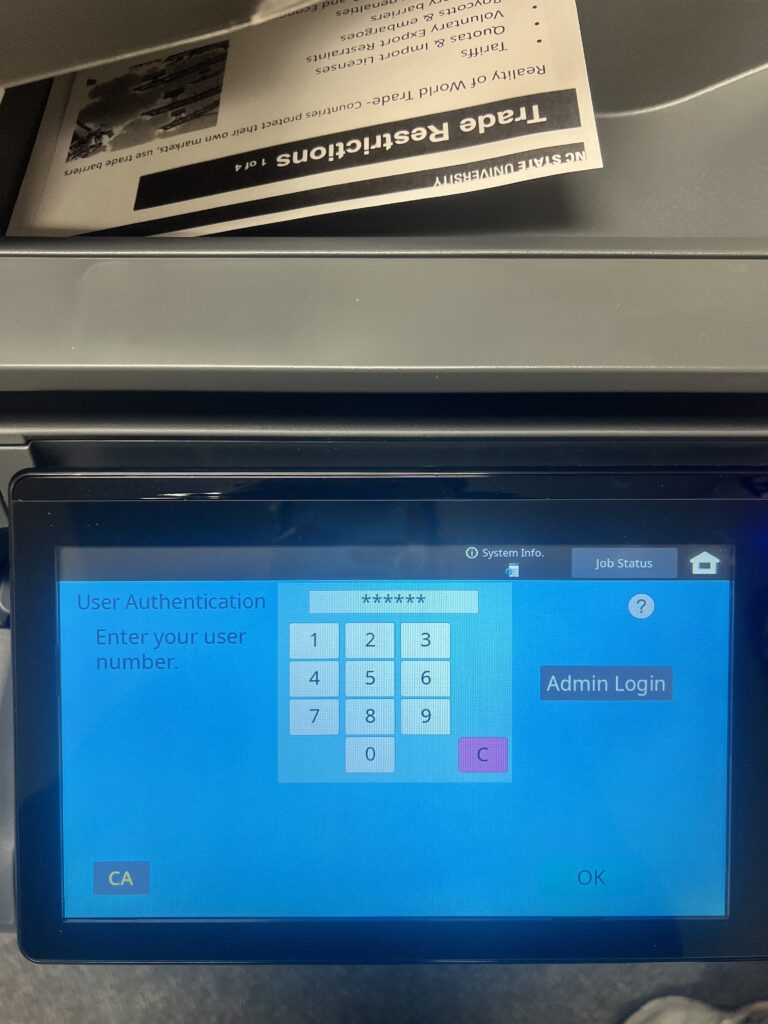
- Select the “Copy” option on the touch screen as shown below:
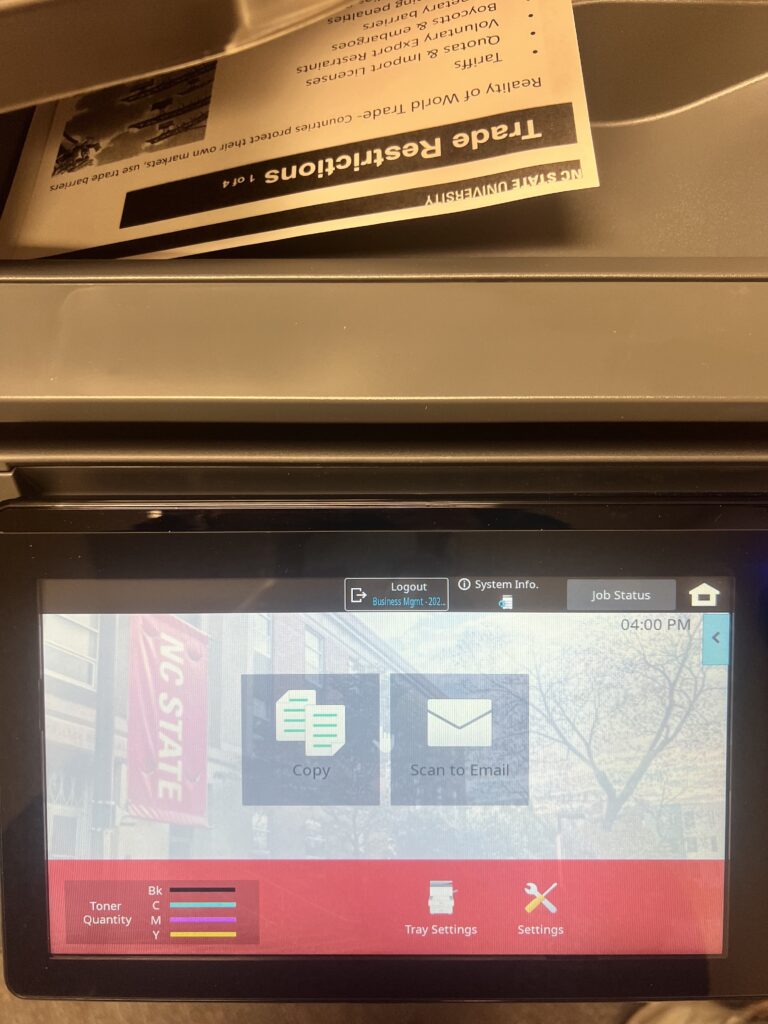
- Enter the number of copies you need:
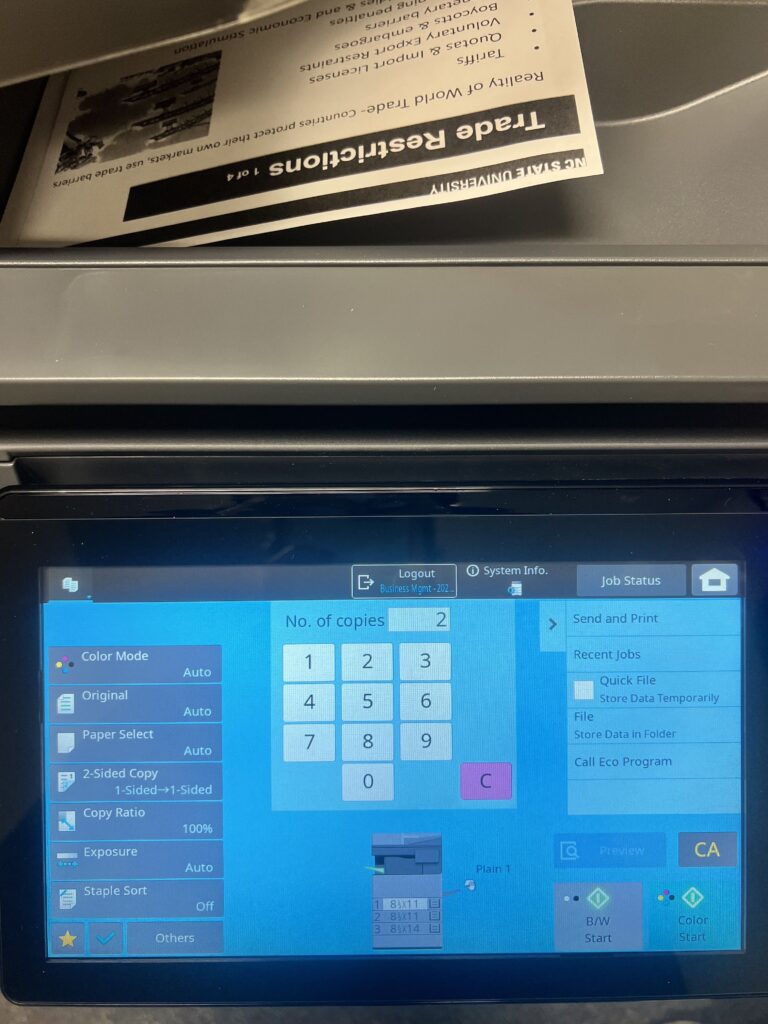
- On the left panel, you can select the 2-Sided copy option in case you would like to change to 2-sided printing etc.
- Similarly, on the left panel, you can select the Staple Sort option, and choose whether you would like 1 staple, 2 staples, the position of the staples, etc.
Once you select your stapling options, click on OK (top right corner of the smaller window) as shown below:
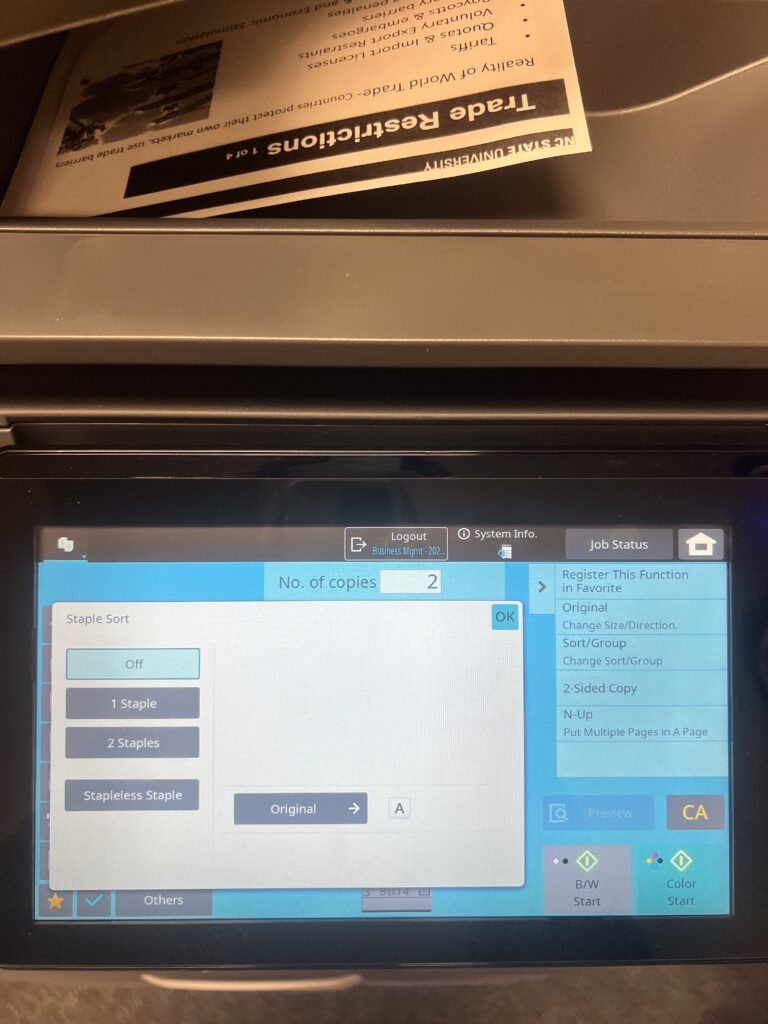
- Lastly, choose the B/W Start option on the bottom right corner of the touch panel – this will start making your copies according to the options you selected: