Ezeep – How to release a print job using an RFID key fob/sticker
To request an RFID Key fob or RFID sticker shown below, please contact the Poole IT service desk in one of the following ways:
1. We are a walk-in service desk, so feel free to visit us at Nelson Suite 2400.
2. You can request for assistance by filling up this form https://it.poole.ncsu.edu/request-it-help/
3. Use the live chat feature at the bottom right of this website.
4. Alternatively you can send an email at poole_ithelp@ncsu.edu or call us at 919.515.0030.

- Registering your fob/RFID sticker to your ezeep account
- Releasing print jobs using your linked fob/RFID sticker
REGISTERING YOUR FOB / RFID STICKER
This is a one-time operation that you would have to carry out in order to register/link your fob/RFID sticker with your ezeep account.
- Walk up to your departmental Sharp printer and tap your fob/sticker at the card reader as shown below:
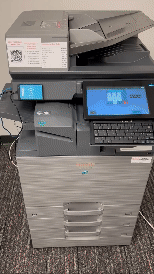
- Once you tap your ID card, the printer would print out a 1-page instruction sheet for you, as shown below:
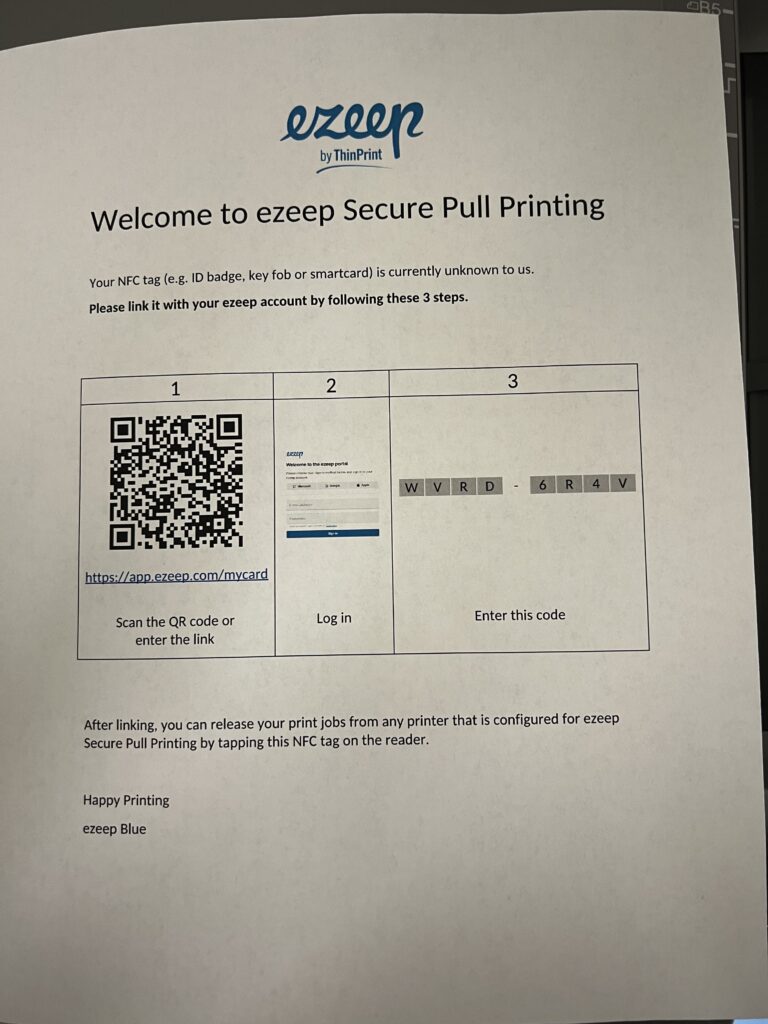
- To link your fob/sticker to your ezeep account, you would have to follow the 3 steps printed on this sheet, here is a walkthrough of how this should look like:
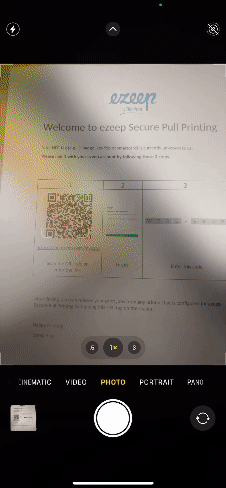
- Completion of these 3 steps will link your fob/sticker to your ezeep account.
RELEASING A PRINT JOB USING YOUR LINKED FOB/RFID STICKER
- Walk up to your departmental printer and tap your fob/sticker at the card reader, wait for a few seconds after this.
- This will release ALL print jobs in your ezeep queue.